Blog
OneStream Dashboard to display XF Tables
The other day I had a client request for a Dashboard that would allow the clients OneStream Administrators to quickly cycle through and see the contents of the custom tables that had been created within the Application database. All these tables had a prefix of XFC, standard best practice naming convention for custom Application Database tables.
Yes, they could access these through OneStream Application Dashboards, however they have an Administrators Dashboard Group that contains several other dashboards that are used solely by the Administrators of the application, and they wanted to see the XF Tables within this Dashboard Group as they were accessing it for other purposes. It was a matter of process flow for them.
This was an easy win that pleased the client, plus it illustrates some basic functionality within OneStream around Combo Boxes, Parameters, Bound Parameters, Parameterizing of SQL Table Editor returns, etc.
Step 1. Create a Dashboard Group that contains 3 Dashboards, the Frame, ToolBar and Content dashboards.
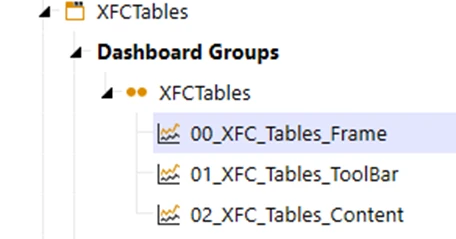
The Frame Dashboard is a Grid with 2 Rows and 1 Column, with the first row being set to a height of 50. It will have the Tool Bar and Content Dashboards embedded in it.

The Tool bar dashboard component is a horizontal stack panel and will hold a combo box that will allow the user to select an XFC table.
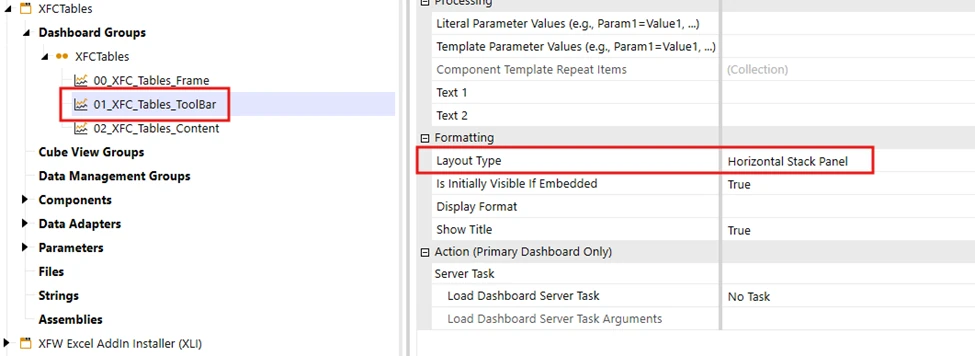
The Content dashboard component is uniform and will hold the SQL Table Editor that will display the contents of the selected XFC Table.
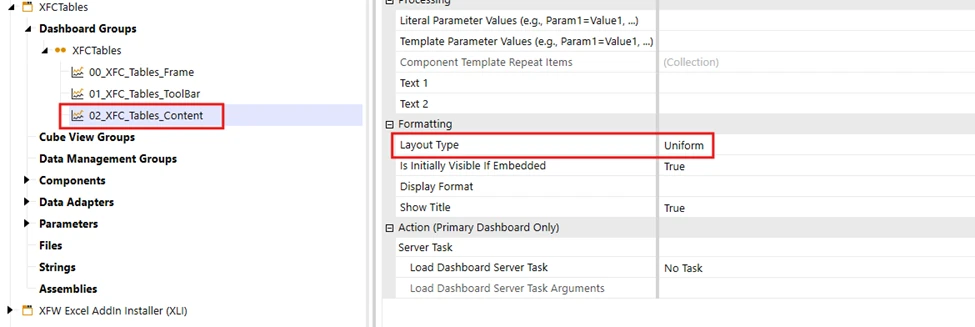
Step 2. Create the Parameter that will drive the list of XFC tables. In this case I created a Bound List parameter with a Command Type of SQL. Note the SQL statement that is run. This will return all tables that start with XFC from the Application Database.

Step 3. Create a Combo Box component and assign its Bound Parameter to the Parameter created in Step 2. In addition, change the User Interface Action to Refresh and have it refresh your Dashboards. So that when a User selects a Table from the Combo Box, the Dashboard that contains the SQL Table Editor (created in the next step) will refresh with the contents of the selected table. Embed the Combo Box in the Tool Bar Dashboard.
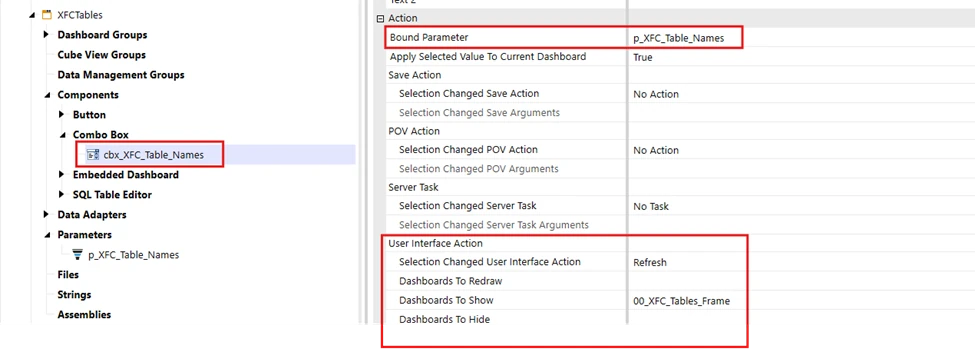
Step 4. Create a SQL Table Editor and set the Table name to your Bound Parameter that was created in Step 2. Now as a User selects a Table name from the Combo Box it will update the Parameter, passing the value to the SQL Table Editor which will run a query against the selected XFC table from the Application Database. That combined with the refresh on the Combo Box selection will update the dashboard with the contents of the selected XFC Table. Embed the SQL Table Editor in the Content Dashboard.
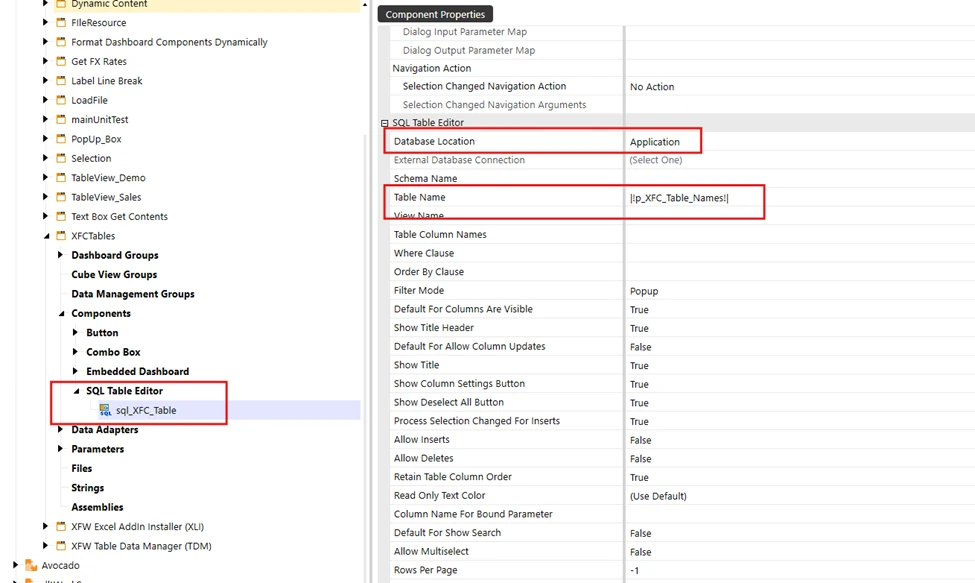
Now you have a Primary Dashboard with a Combo Box on it that is populated with a list of XFC Tables. When a Table name from the Combo Box is selected the SQL Table editor refreshes with the contents of the selected table.
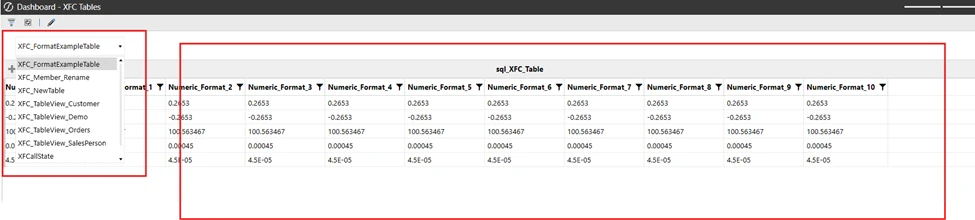
Contact MindStream Analytics
Want to learn more about OneStream Software? Please complete the form below and we'll get back to you shortly.
Featured Webinar

Unlock the power of OneStream Quickviews and elevate your financial planning and analysis (FP&A) process with this insightful webinar hosted by Erick Lewis of MindStream Analytics.
Partner SpotLight
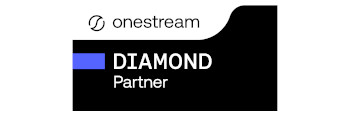
OneStream CPM
OneStream aligns to your business needs and changes more quickly and easily than any other product by offering one platform and one model for all financial CPM solutions. OneStream employs Guided Workflows, validations and flexible mapping to deliver data quality confidence for all collections and analysis while reducing risk throughout the entire auditable financial process.
