Blog
How to Copy a file from the File Share Data Management Export Folder to the Application Database Public Folder
If you are using a Data Management Export Data Step to export cube data to a file, the Export Data step, by default exports the file to the File Share Data Management Export Folder. The issue with this is that non-administrator users don’t have access to this folder. So, if you want non-administrators to have access to the file you will need to move it to a location that they do have access to. In this example I will be moving the data export file to the Application Database Public folder.

1. Start with creating an Export Data, Data Management step.
2. Set the options for the Data Management Step.
In this example I set most of the Output Files options to False as I wanted the file name to just be “TotalCompany_CubeData.CSV”. Set your Data Units options according to what cube data you would like to export. Note the file share file name as you will need it for the Extensibility Business Rule during a further step. This step will include the Cube Name in the file name because I left that parameter as True.

3. If you were to run the data management step at this point it would create the file in the File Share Data Management Export Folder under your User Name.

The problem with this is that non-administrators can’t access this folder. So, you need to move it to a folder that a user who is not an administrator have access to. In this example I am going to move it to the Application Database/Documents/Public folder.
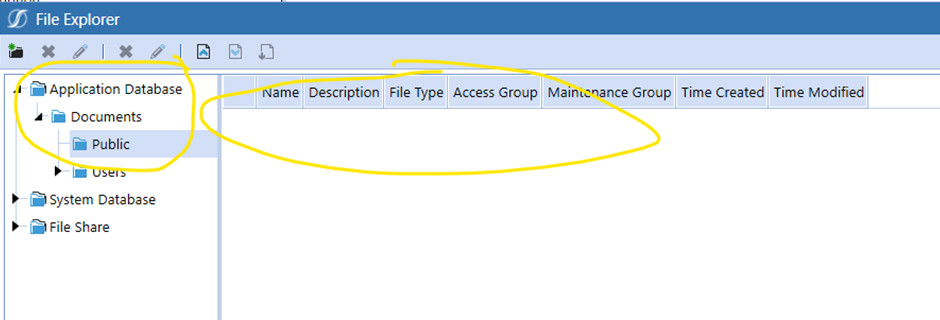
Moving this file can be done through several ways. In this example I am going to use an Execute Business Rule Data Management Step that will run an Extensibility Rule.
4. Create an Extensibility Rule.

5. Use the following code in your Extensibility rule. For example, purposes I have hard coded the file name.
The two key functions are:
a. BRApi.FileSystem.GetFile - Where you defined the location and name of the file to be moved.
b. BRApi.FileSystem.InsertOrUpdateFile - where you define where the file is to be moved to.
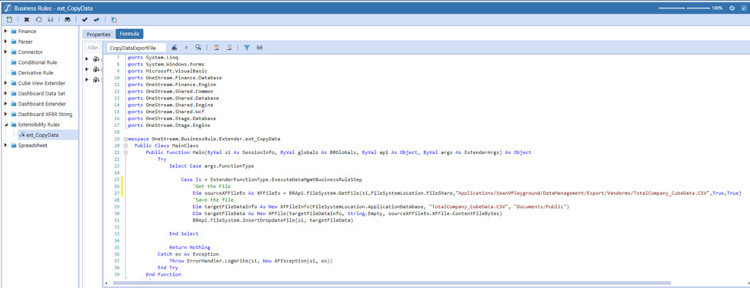
6. Then set up an Execute Business Rule Data Management Step.
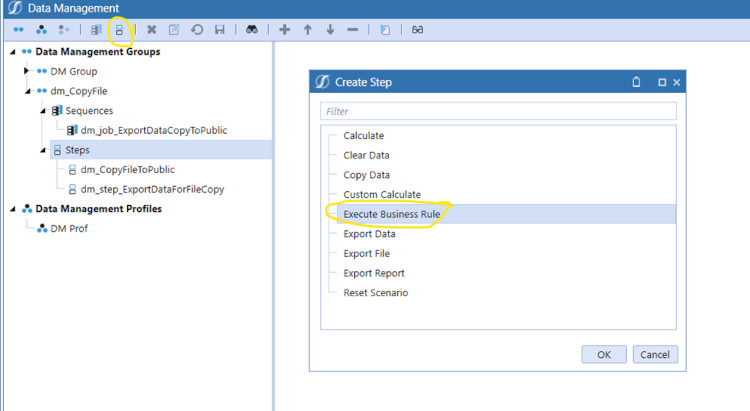
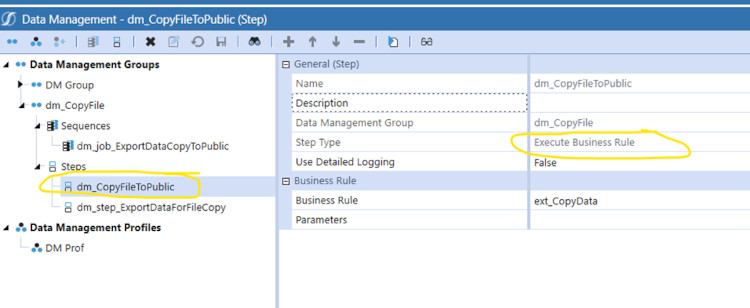
7. The 2 steps, export data and execute business rule can be chained together into a Data Management Sequence. Create the new sequence and add the two Data Management steps created earlier.
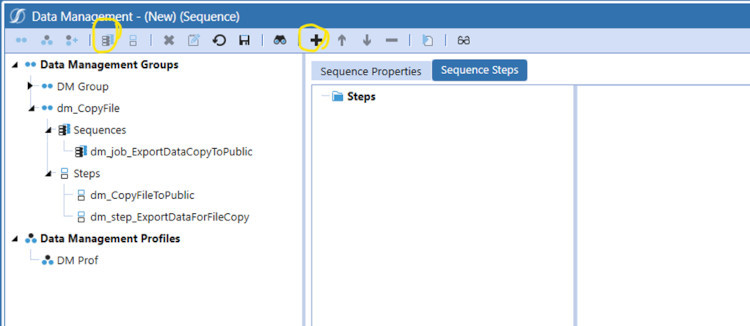
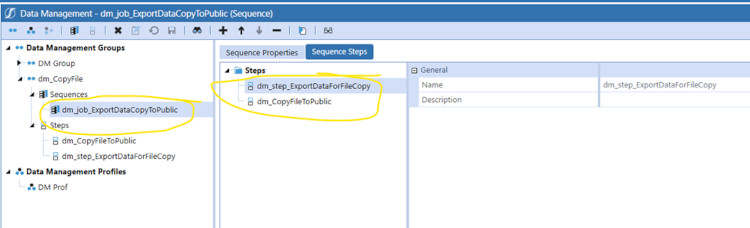
8. Then run the Data Management Sequence. The data will be exported as a .CSV file then moved to the Application Database/Documents/Public folder.

Contact MindStream Analytics
Want to learn more about OneStream Software? Please complete the form below and we'll get back to you shortly.
Partner SpotLight
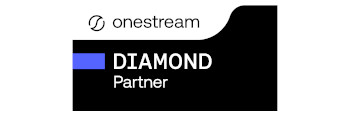
OneStream CPM
OneStream aligns to your business needs and changes more quickly and easily than any other product by offering one platform and one model for all financial CPM solutions. OneStream employs Guided Workflows, validations and flexible mapping to deliver data quality confidence for all collections and analysis while reducing risk throughout the entire auditable financial process.
