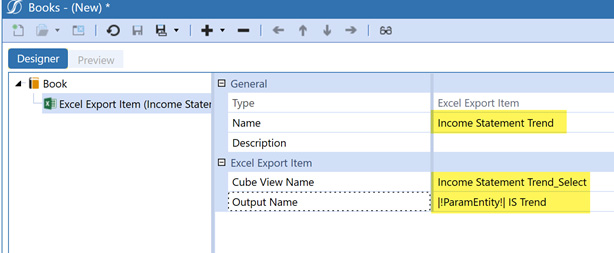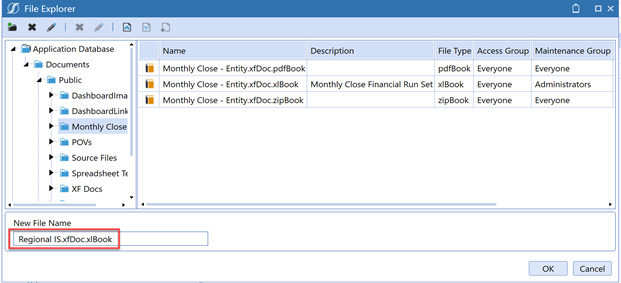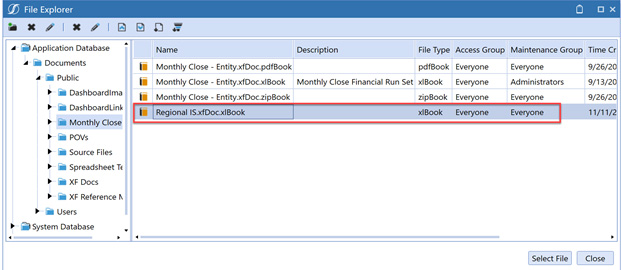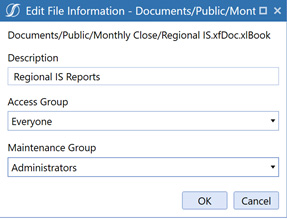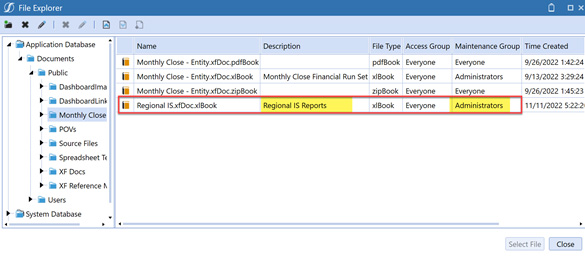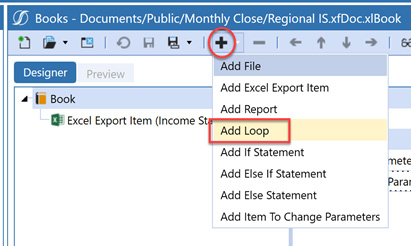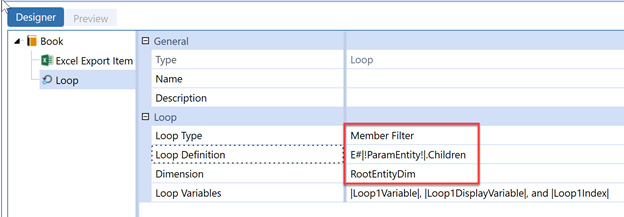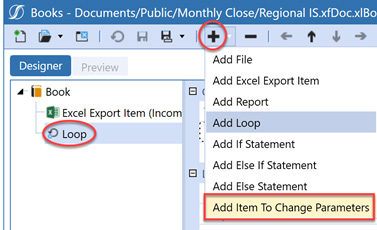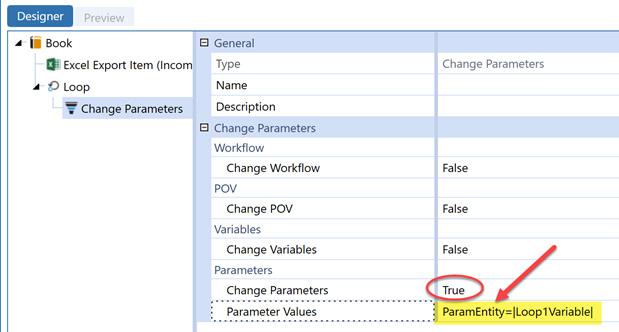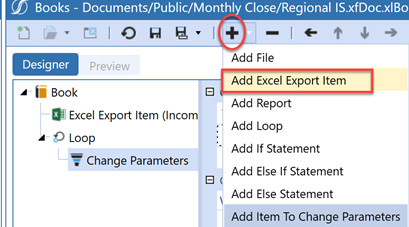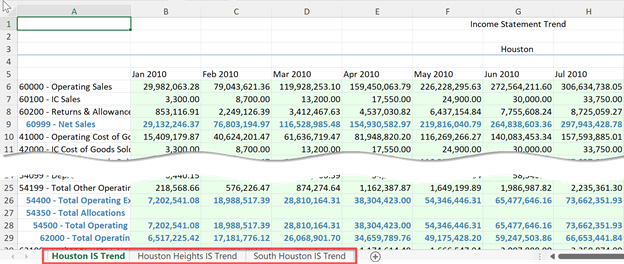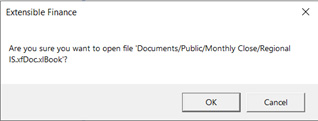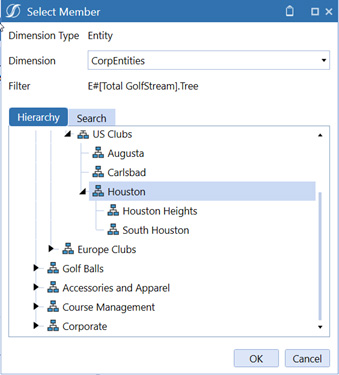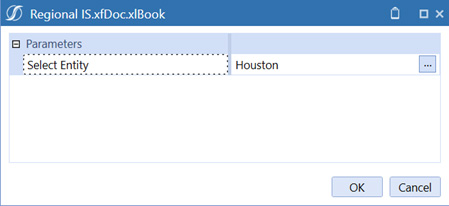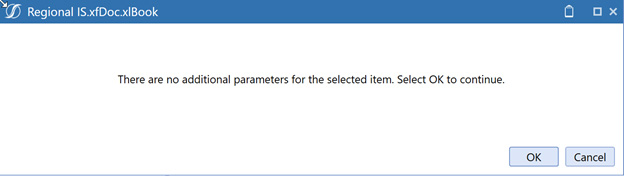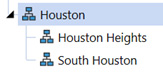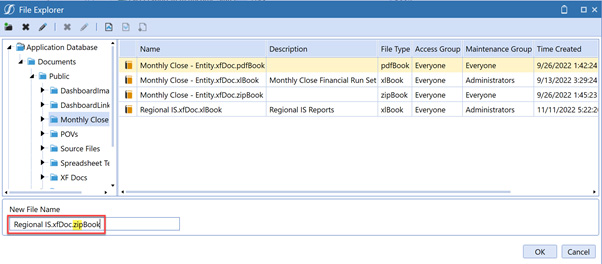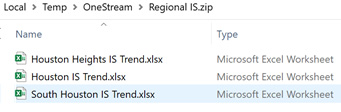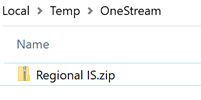OneStream Books
Easily deliver reporting packages to your Users Part 2
As noted in the previous blog, OneStream books are an excellent way to deliver reporting packages to your users.
Also, in our previous blog, we looked at the basics of creating a book, including organizing books into folders, and created a book that ran several reports for one entity. We will now review how to create a book with one report repeating for several entities.
In our example today, our regional controllers would like to be able to pull the Income Statement Trend report (which is the cube view name Income_Statement Trend_Select) for their region parent and include all the children entities comprising their region. This is done by ensuring the parameter ParamEntity, is used in the cube view and the book we create.
To do this, we will create our book using the cube view Income_Statement Trend_Select). For the Output Name, we will use the parameter ParamEntity to include the entity’s description on the tab. Next, the first Excel Export Item is set up for the top parent entity:
|
|
|
|
|
|
|
|
|
|
|
|
|
|
|
|
|
|
|
|
|
Contact MindStream Analytics
Want to learn more about OneStream ? The consultants at MindStream Analytics are here to help you take your reporting to the next level.
Partner SpotLight
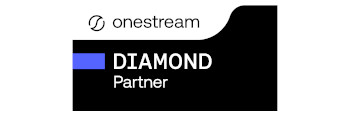
OneStream CPM
OneStream aligns to your business needs and changes more quickly and easily than any other product by offering one platform and one model for all financial CPM solutions. OneStream employs Guided Workflows, validations and flexible mapping to deliver data quality confidence for all collections and analysis while reducing risk throughout the entire auditable financial process.