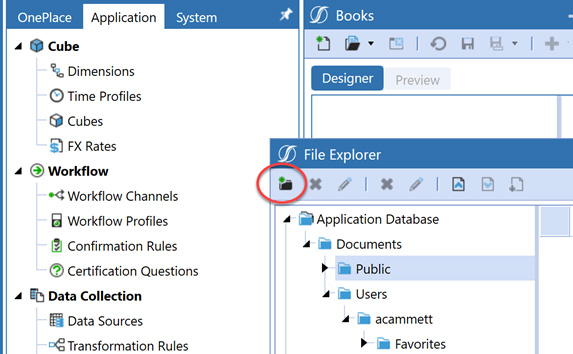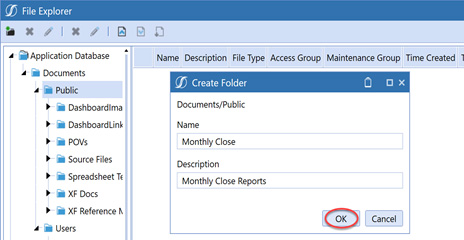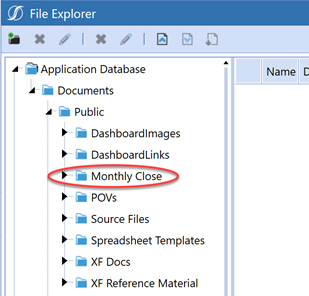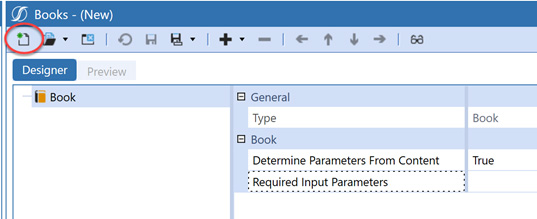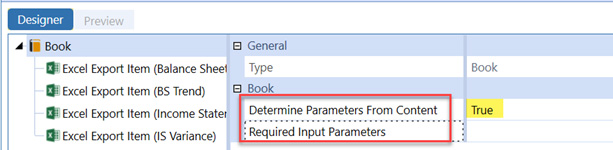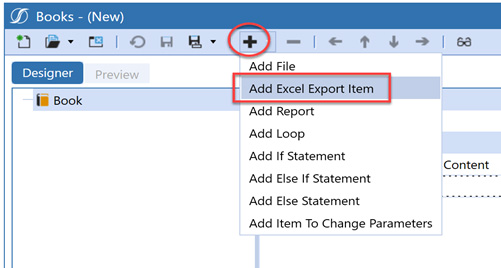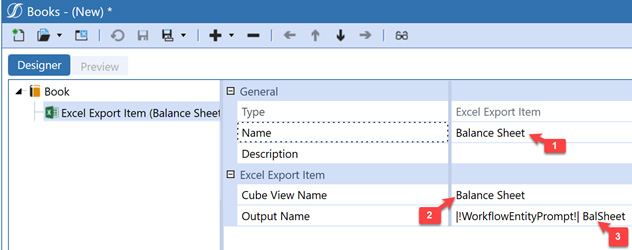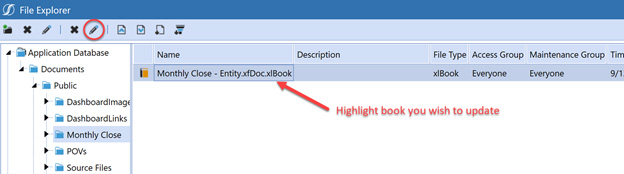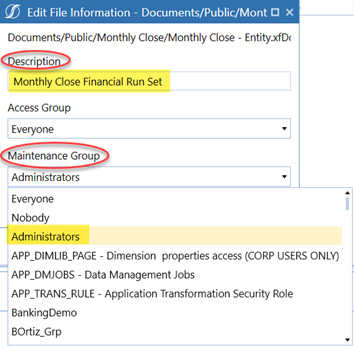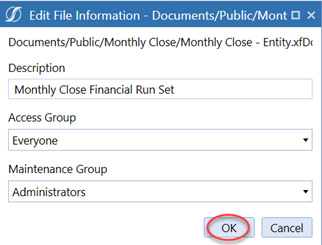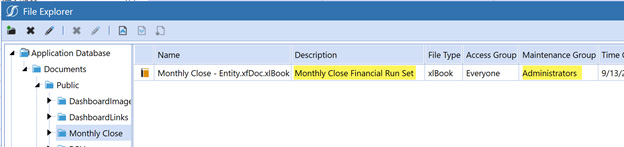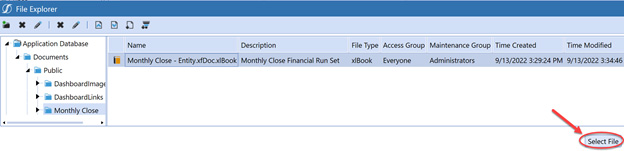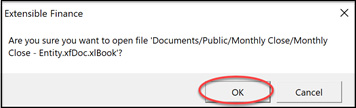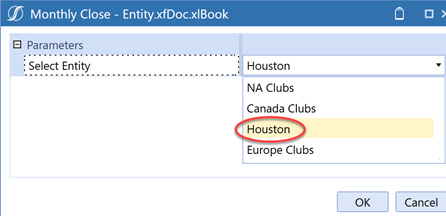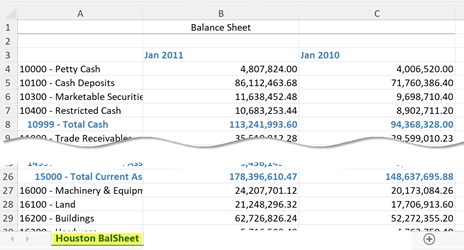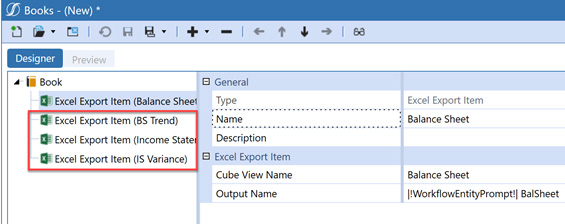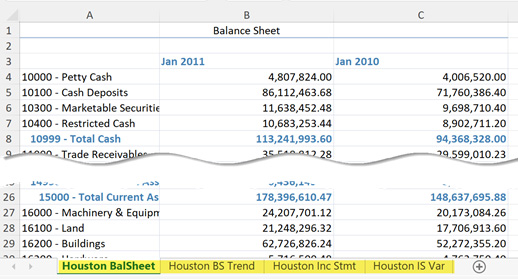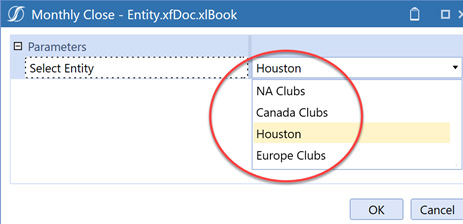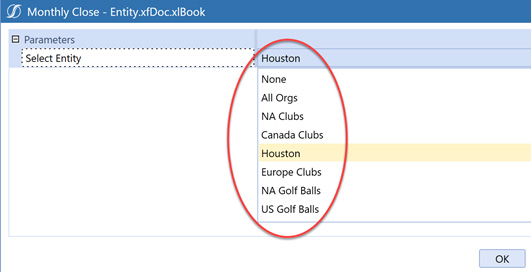Easily deliver reporting packages to your Users part 1
OneStream books are an excellent way to deliver reporting packages to your users. You can create a book to deliver reports directly into Excel or via PDF. You can create a book containing one entity with
several different reports or a book containing one report which repeats using several different entities. Bottom line, there is a lot of flexibility with books to meet your users' requirements!
In this blog we will discuss the basics of creating a book, including organizing books into Folders, and demonstrate how to create a book with one entity for several different reports. My next blog will
show how to create a book with one report repeating for several different entities.
To create a book, select Application > Books:
|
|
|
Next, select Open Book and determine in which folder your new book best belongs; you should choose Public if you want others to be able to run the book; if it is for your own use, you can store it under
your private or “Users” folder:
|
|
|
|
|
In our example, there is no appropriate folder in which we wish to store our new book so we will create a new folder. To create a new folder, click on the new folder icon:
|
|
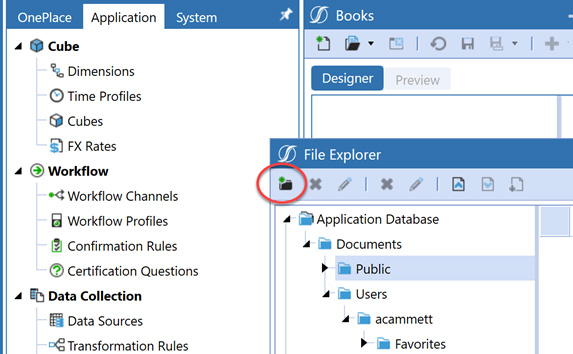
|
|
In the pop-up window, create the folder name, add a description and click OK:
|
|
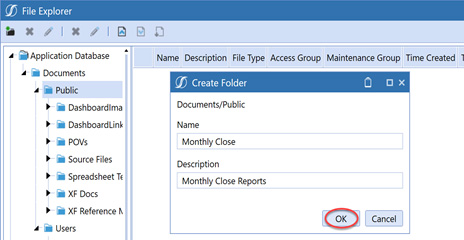
|
|
Your new folder will immediately display in the list of Public folders
(you can do the same if you create a folder under your personal folder):
|
|
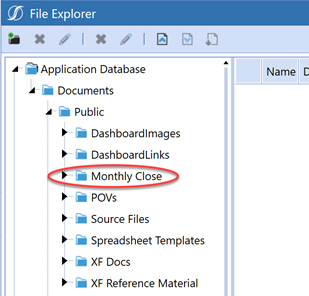
|
|
Next, click the New Book icon to start creating your book:
|
|
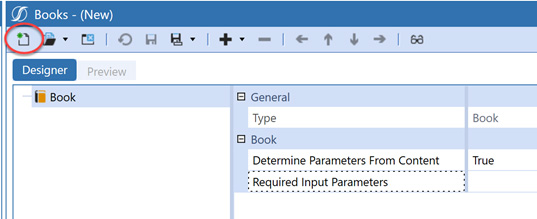
|
|
It may look like you need to add a Required Input Parameter(s); however, this is often left blank, and the Determine Parameters From Content is set to True. This means that the parameters will come from
the cube views used in the book rather than defining them in this section. For very large books you may experience improved performance by using this option. We will not use it in our example, but remember
to list all your required parameter names here if you choose to use it.
|
|
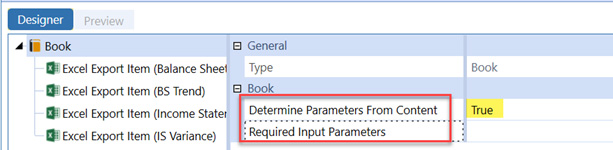
|
|
There are several Items you can add to your book. To begin this process, click the Add
Items icon. In this example, I am adding a cube view to export to Excel – to do this, select Add Excel Export Item:
|
|
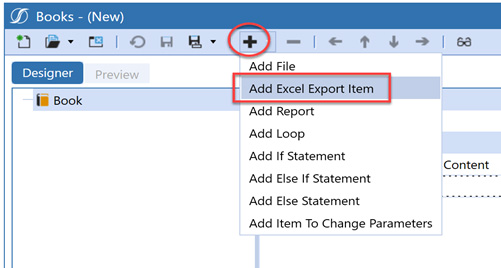
|
After adding an Item, there are three sections we need to define:
-
1. Name – this is not the exact name of the cube view; it is the name of the extracted report; this can be any name you wish
-
2. Cube View Report – this is the full name of the Cube View report; a dropdown is available to assist you in locating the exact name of the cube view
-
3. Output Name – this is the tab name. A parameter used in the cube view can be passed to the tab name as seen below:
|
|
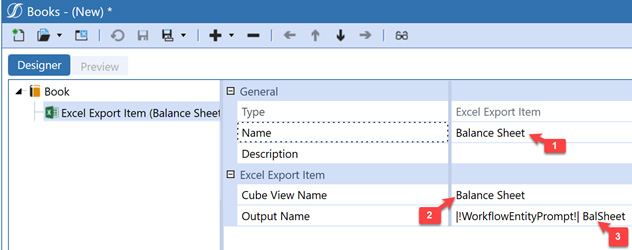
|
After adding an Item, there are three sections we need to define:
-
1. Name – this is not the exact name of the cube view; it is the name of the extracted report; this can be any name you wish
-
2. Cube View Report – this is the full name of the Cube View report; a dropdown is available to assist you in locating the exact name of the cube view
-
3. Output Name – this is the tab name. A parameter used in the cube view can be passed to the tab name as seen below:
|
|

|
|
When considering what to name your book, you should make it as descriptive as possible. The book name will automatically include the extension .xfDoc.xxxBook where xxx contains the type of output you
wish to export. In this case, we are saving our book so the output will be in Excel (the first choice below):
-
1. Excel Book - use the extension: xlBook Example: Monthly Close - Entity.xfDoc.xlBook
-
2. PDFBook - use the extension: pdfBook Example: Monthly Close - Entity.xfDoc.pdfBook
-
3. Zip File Book - use the extension: zipBook (this output will be reviewed in the next blog) Example: Monthly Close - Entity.xfDoc.zipBook
After the book is saved, you may want to provide a description for your users and set the security group(s): To add a description to your book, select the book you wish to update, followed by the Edit
icon:
|
|
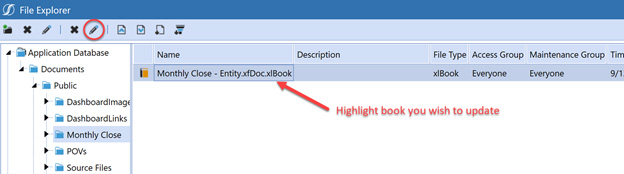
|
|
You may wish to make the book accessible to all users; however, you may wish to restrict who can edit (update) the book. The Access Group and Maintenance Group are two different options:
|
|
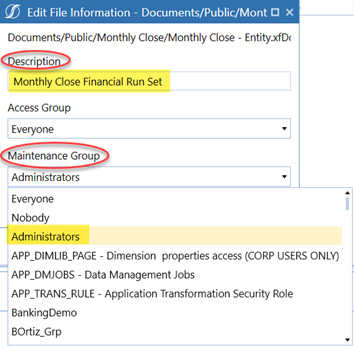
|
|
When you finish editing the book information, click OK. This will save updates made:
|
|
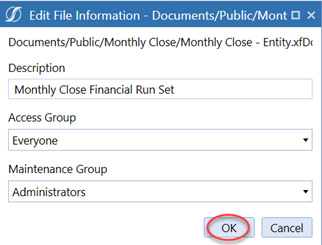
|
|
You will see the updated Description and Maintenance Group:
|
|
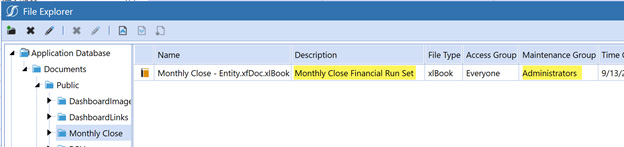
|
|
Before adding additional reports to our book, let's test it to ensure it works as expected. To execute the book, locate it in your Public folder, click on it once to highlight it, and click on Select
File:
|
|
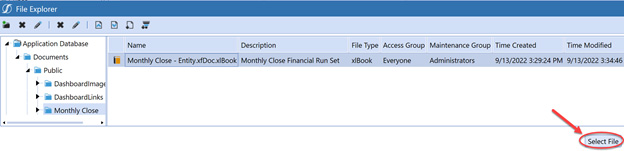
|
|
You will be asked to confirm your selection:
|
|
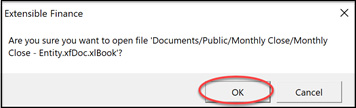
|
|
After you click OK, all parameters used in the cube views will appear in the pop-up window. In our example, we have one parameter (Entity). In this example, we will select the entity Houston:
|
|
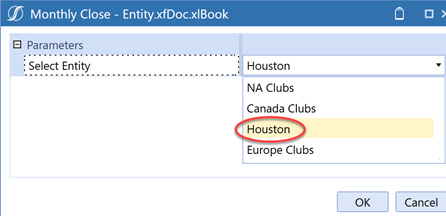
|
|
The output will export and open up in Excel:
|
|
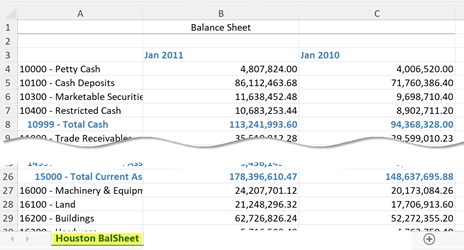
|
|
Now that we know our book is working, we will add three additional cube views to our book. By doing this, our book will produce four different reports for the same Entity:
|
|
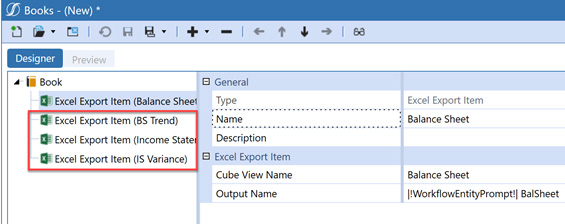
|
|
When we save and run the book again, you will see the four reports as four separate tabs in the same file:
|
|
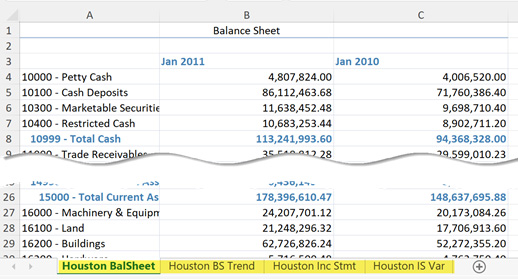
|
|
This concludes our first Book blog; be on the lookout for the next blog, which will demonstrate how to create a book that produces the same report for multiple entities!
|
|
Troubleshoot hint:
When you execute your book and multiple pop-up windows appear, check your cube views to ensure all cube views use the same prompts. For example, you may have several cube views in the book using your
workflow entity as the prompt, but other cube view(s) are using a general entity prompt instead. In this case, you will see two entity prompts:
If this is your intent, there is no need to change although you may wish to update one of your parameters to clarify the parameter (for example, Select Workflow Entity). Otherwise, you will need to review your cube views to determine which cube views should be updated, so in the end, you have only one entity prompt.
Case Studies
Thanks to the intervention of MindStream Analytics, Accumen's Finance department can now model their business with a new, more organized structure that isn't conventionally available in NetSuite.
Acme Brick turned to MindStream Analytics for help implementing OneStream to replace their outdated TM1 solution.
Alterra sought the expertise of MindStream to address the challenges they faced in their Capital Planning process.
Energy conglomerate ATCO operates worldwide in utilities, power generation, and related services.
Working with MindStream Analytics, Avalon Healthcare Solutions adopts NetSuite Planning and Budgeting to accelerate budgeting and forecasting processes.
Bayer Healthcare implemented Hyperion Planning and Workforce Planning in 10 weeks to dramatically streamline their Income Statement budget and Workforce Planning process..
MindStream Analytics' partnership with BluEarth Renewables epitomizes the power of technology and collaboration.
An Oracle Hyperion Planning Upgrade provides multi-national organization Hyperion Application optimization and stabilization.
OneStream XF was chosen as the platform that would transform Cleaver-Brooks' Finance processes.
The collaboration between CoorsTek and MindStream resulted in significant improvements in CoorsTek's financial consolidation and reporting processes.
MindStream Analytics' collaboration with Elite Body Sculpture encapsulates the transformative potential of targeted tech solutions in streamlining administrative processes.
Enlyte, a merger of Mitchell, Genex, and Coventry, faced challenges with disparate financial solutions and the need for combined reporting.
MindStream Analytics collaborated with Flanders to implement OneStream Consolidation and Reporting solution.
Foley Products was facing a significant challenge with its Excel-based actual management reporting system.
The collaboration between MindStream Analytics and Harte Hanks culminated in a highly customized, user-friendly NetSuite implementation.
Interface used a complex, manual, excel-based FP&A process for monthly review, and the summary data was loaded in OneStream.
Thanks to Mindstream Analytics' assistance, Kymera was able to load all of their data into OneStream and validate it successfully.
MacLean-Fogg partnered with MindStream, a leading implementor specializing in modernizing and optimizing enterprise systems.
MindStream's expertise and experience were sought to conduct a vendor selection initiative focusing on MEPPI's F2023 planning process.
MindStream Analytics and OUAI's collaboration showcases the transformative power of strategic technological intervention.
By migrating to OneStream, Plaskolite has achieved a material reduction in consolidation time and overall Financial Close cycle, eliminated the hours spent compiling and verifying data in Excel, streamlined
its Planning, Budgeting and Forecasting model and delivered flexible and timely reporting that enables more strategic analysis of their financial data.
Understanding the nuances of Redwire's challenges, MindStream Analytics devised a holistic approach to overcome them. The implementation of NetSuite was just the beginning.
Simon's existing corporate Hyperion Financial Management (HFM) production application was consolidating at a rate of seven hours, a performance issue causing great headache to corporate Accounting.
The successful transition to OneStream revolutionized Source Code's financial reporting.
Subway collaborated with MindStream Analytics for the NetSuite Analytics Warehouse implementation.
MindStream Consulting and AppCare team members are proud be working side by side with UPenn university in accomplishing this implementation and along with continuing our AppCare services after go-live.
USG was an Oracle Hyperion customer realizing that it needed more specialized support for its various Oracle Hyperion applications.
Dividing a hyperion planning application, expanding the hyperion footprint to forecast on the business? Customer categories.
Versant Health engaged MindStream to help resolve the challenges they were experiencing with their consolidation, close, and financial reporting processes.
The MindStream team implemented the Standard + Workforce NetSuite Planning & Budgeting.
MindStream Analytics determined that the best solution was to implement Oracle Essbase Cloud as part of the Oracle Analytics Cloud (OAC) platform-as-a-service
Innovative use of essbase to streamline and connect hyperion financial management for enhanced financial analysis.
MindStream Analytics, well-versed in addressing such challenges, presented a comprehensive Netsuite solution for XY Planning.